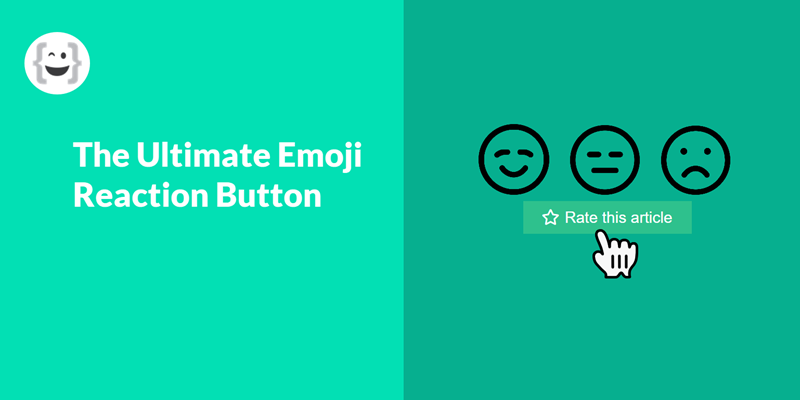Today we released the Reaction Button. It is a one of a kind button with the sole purpose of collecting user feedback and social shares. The Reaction Button is loaded with user engagement in the form of emoji reactions and social media sharing popups. It is 1 of 5 emoji reaction layouts offered by WP Reactions Pro.
How does the Reaction Button work?
This is a great button to have in your toolbox if you are a button enthusiast like us and want to collect feedback in the form of a call to action. In a nut shell, the button houses an emoji reaction layout with all of the bells and whistles.
The Reaction Button has dual functionality to keep users engaged and entices them to share your content. So when a user goes to click on the button, the emojis reveal themselves from the top of the button. At that point your user will click on the emoji that they are feeling and the active emoji will appear on the right side of the button resetting the button to a share button. That’s right, the button changes to another button with a new call to action and new function. Now the person engaging with the button can click again and a social sharing pop-up overlay will occur forcing the user to share the page.
Sound too good to be true. Here is an example of a Shortcode we made for this post.

How do I make my Button?
Whether your making Shortcode or activating your reactions globally with our step wizard, the options and features are the same. In the case of the button above, we made Shortcode so we could place it anywhere on this post. We used 3 emojis instead of all 7 and made a basic purple button with some border radius. We enabled social sharing with some starter counts. Here are some screen shots of what we did to easily create a reaction button.
Additionally, we set the emojis to animated mode and resized them to 80 pixels with our size slider.

Here we set up starter counts to show past engagement with the button and we named our reactions based on the emoji type.

We created our button here by typing in the call to action for the first button. And, to the right is the social sharing aspect of the button which occurs after the first click on an emoji. The button is fully customizable at every level.

The social pop is optional. We recommend enabling it for the best user experience, but some users have their social sharing plugins in place already we have found. Here you can turn on and off the platforms you want active in the pop-up overlay and you can drag and drop them to any order you wish.

There are many more styling options for the Reaction Button that are not shown, but you demo the front and backend right from our main site to see how powerful it is first hand.
What are some ways I can use the Reaction Button?
- At the end of articles to get feedback
- Under media so users can react
- On Woo Product Pages
- In Custom Post Types
- For any voting scenario
- Call to Action
- Banners
Pretty much anywhere you want to create excitement around your content, you can drop the Reaction Button to collect feedback and see what your users really think. It is small, lightweight and powerful.
I hope this article has helped you get a better understanding of our Reaction Button layout. If you have any questions, please feel free to contact us with any questions. You can also demo the Reaction Button by visiting our main site.